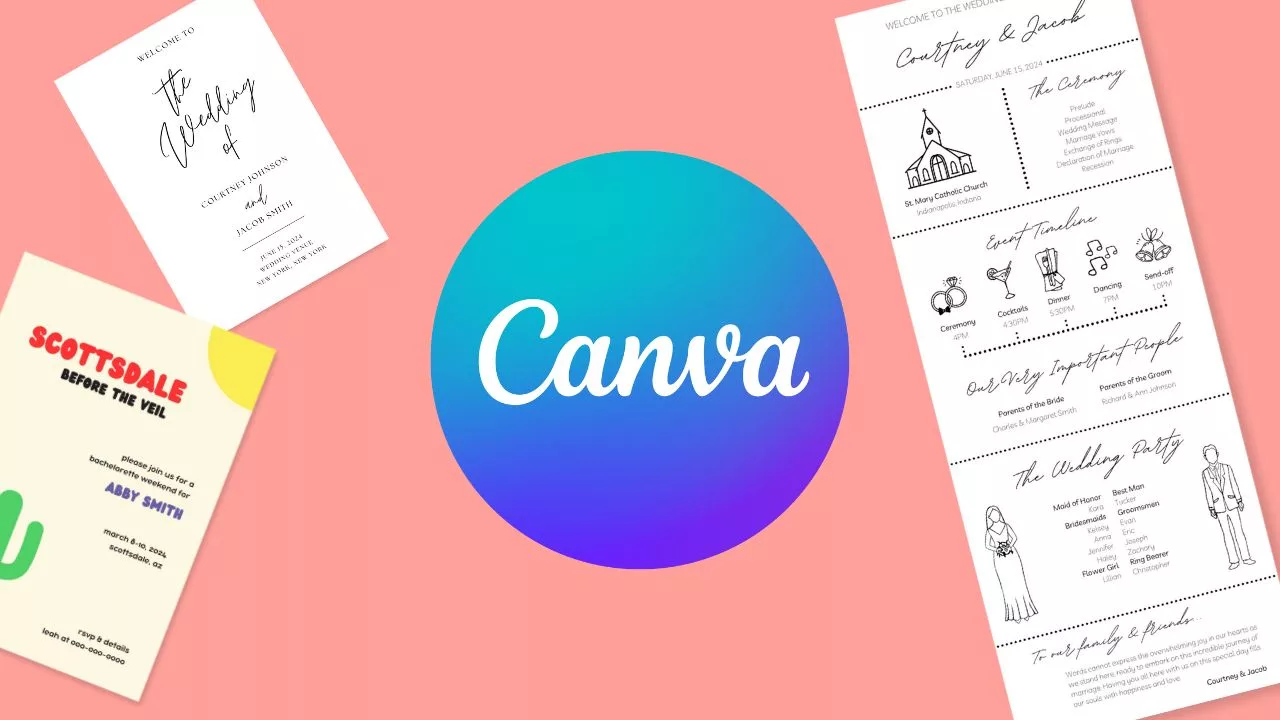How to Use Our Canva Templates
Ever wondered how to turn a digital template into a personalized masterpiece? You’re in the right place! At Template Friend, we believe in the magic of customization. So, grab your favorite digital template, and let’s get personalizing!
Step 1: Choose and Purchase Your Template from Template Friend
First, navigate to the Template Friend shop and browse through the range of digital templates available. Select a template that aligns with your style and purpose, and proceed to purchase it.
Step 2: Download Your Template
Upon successful purchase, Template Friend will provide you with a download link. Click the link to download your chosen template.
Step 3: Open Your Template in Canva
Log in to your Canva account. Once logged in, you can upload the template you’ve downloaded from Template Friend. Navigate to the ‘Uploads’ section on the left-hand panel, then click ‘Upload media’ and choose the downloaded template file.
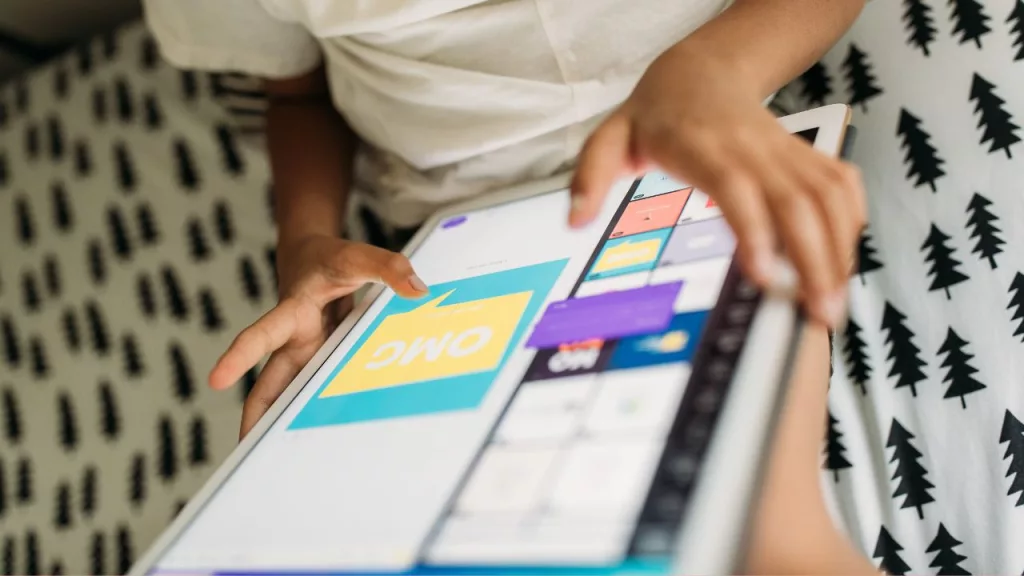
Step 4: Customize Your Text
Once your template is loaded into the Canva editor, click on the text that you wish to edit. You can easily replace placeholder text with your own, and adjust font, size, and color using the options in the top toolbar.
Step 5: Experiment with Fonts and Colors
Make your template more personalized by altering the font style or color. Click on the relevant text box and then select your desired font or color from the toolbar options.
Step 6: Add Personal Touches
Canva allows you to enhance your template with unique elements. Click on the ‘Elements’ tab on the left, and then ‘Photos’ to either search for an image or upload your own. You can also add shapes, lines, and other graphics in a similar manner.
Step 7: Review and Download Your Design
When you’re satisfied with your personalization, click ‘Download’ at the top right corner of your screen. Choose the file type in which you want to save your design (JPEG, PNG, etc.).
Step 8: Print/Share Your Masterpiece
Finally, you can print your personalized design or share it directly from Canva by clicking on the ‘Share’ button at the top of the screen. You can email it, generate a shareable link, or even post it directly to your social media accounts.
And that’s how you can transform a Template Friend design into a personalized masterpiece using Canva!